scPortrait Projects
Within scPortrait, all operations are centered around the concept of a Project. A Project is a python class which manages all of the scPortrait processing steps and is the central element through which all operations are performed. Each Project directly maps to a directory on the file system which contains all of the inputs to a specific scPortrait run as well as the generated outputs. This directory also contains copies of the configuration file which specifies the parameters used for all methods associated with that run. This allows for easy reproducibility of results.
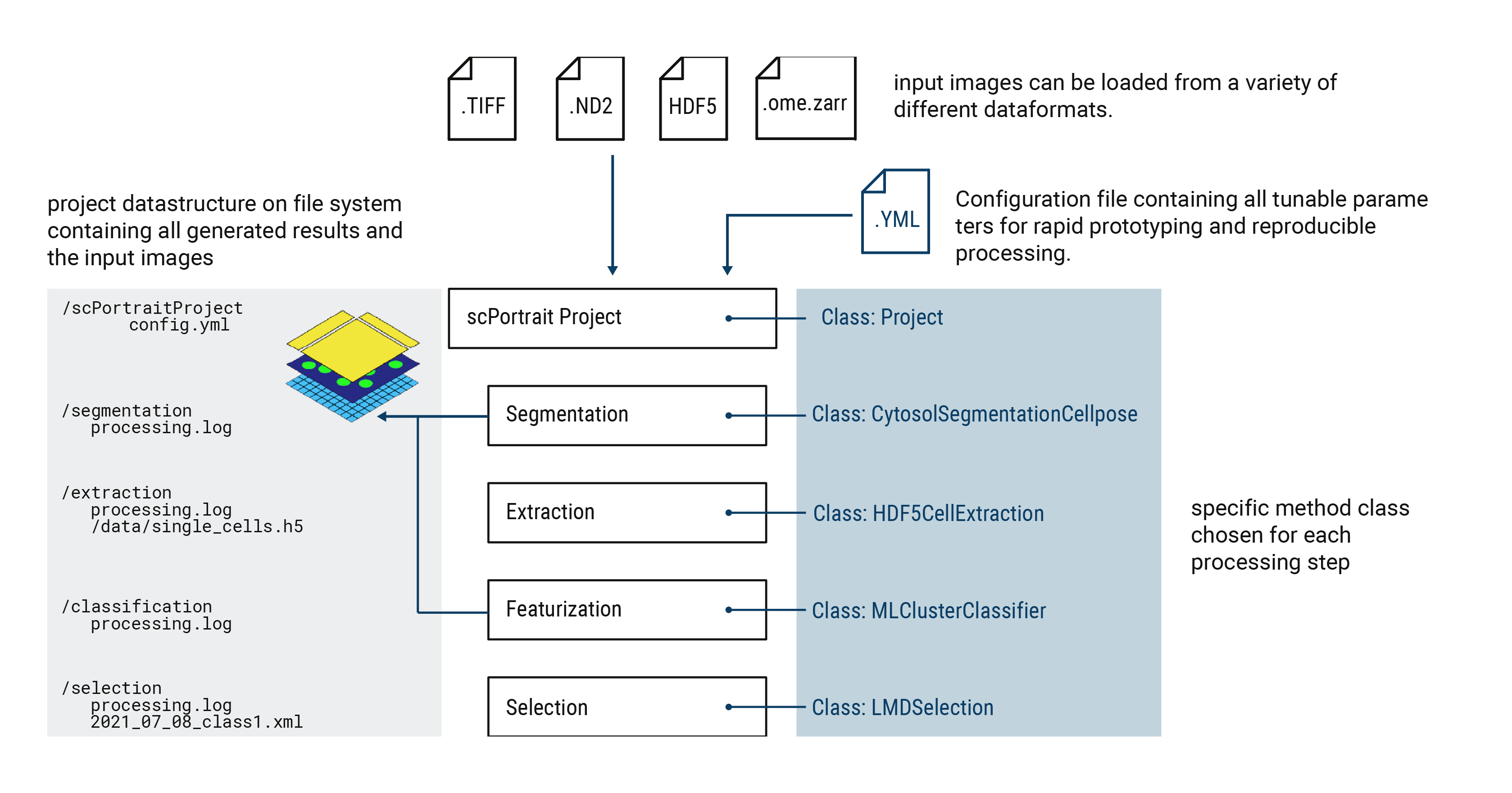
Project classes
scPortrait provides several different Project classes which are designed to handle different input data types. Each Project class comes with its own set of segmentation and extraction methods which are tailored to the specific type of data. Please refer to the segmentation and extraction sections for more details. Below you can find a brief outline of the different Project classes, what type of data structures they are suited for and their associated methods classes.
1. Project
The base Project class is for single-timepoint, single-location data. If you for for example are working with fixed whole-slide images, as those you would aquire for downstream laser microdissection, this is the type of project class you would want to use.
Associated methods classes
segmentation methods:
Segmentation,ShardedSegmentationextraction methods:
HDF5CellExtraction
2. TimecourseProject
The TimecourseProject class is for datasets with multiple input images, for example those generated via live-cell imaging.
Associated methods classes
segmentation methods:
TimecourseSegmentation,MultithreadedTimecourseSegmentationextraction methods:
TimecourseHDF5CellExtraction
Initializing a scPortrait Project
Each scPortrait project is mapped to a directory on the file system. The path to this directory is passed to the Project class during initialization. In case the directory does not yet exist it will be created during initialization.
from scportrait.pipeline.project import Project
from scportrait.pipeline.segmentation import WGASegmentation
from scportrait.pipeline.extraction import HDF5CellExtraction
project = Project('/path/to/project/dir',
config_path = '/path/to/config/file',
segmentation_f = WGASegmentation,
extraction_f = HDF5CellExtraction,
classification_f = None,
selection_f = None,
overwrite = True,
debug = False
)
During initialization you also need to specify the path to a config file and assign a specific method class to each of the scPortrait workflow steps. The passed config file needs to contain entries for each of the chosen methods. For more details on the config file please refer to the :config section.
During initialization you can also specify the projects general behaviour through two additional parameters: overwrite and debug. If overwrite is set to True the results contained in the project directory will be overwritten if they already exist. If debug is set to True the scPortrait workflow will output additional information to the console that can be usefull for debugging purposes. It is not recommended to set debug to True for large datasets as this often generates many plots and additional output that will both slow down the workflow run and potentially lead to memory issues.
Loading Images into a scPortrait project
Once you have initialized a project, you can load images into it. Each scPortrait Project class is associated with several different methods to load the input images.